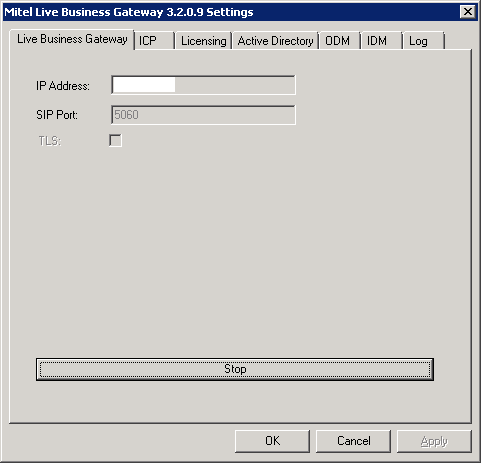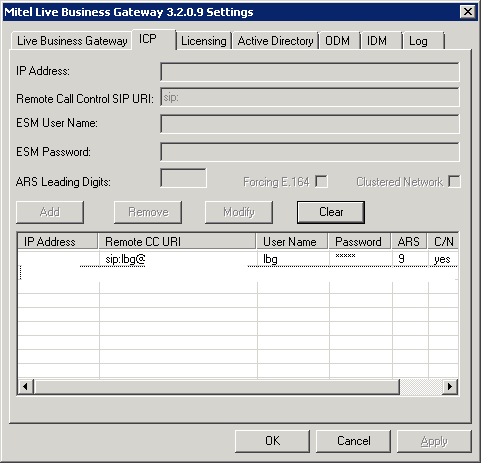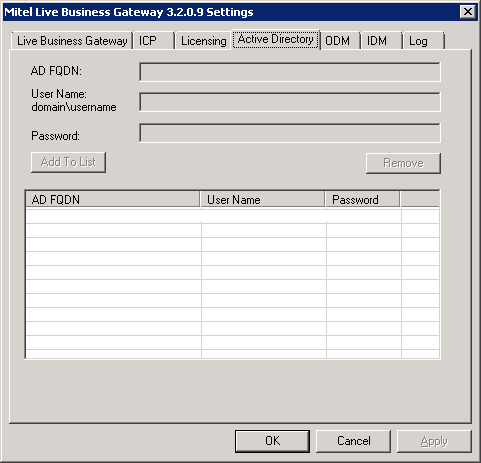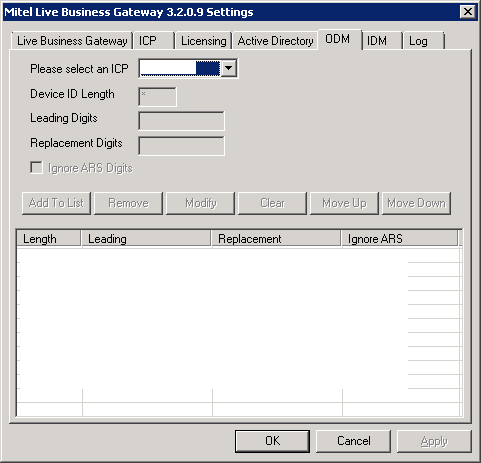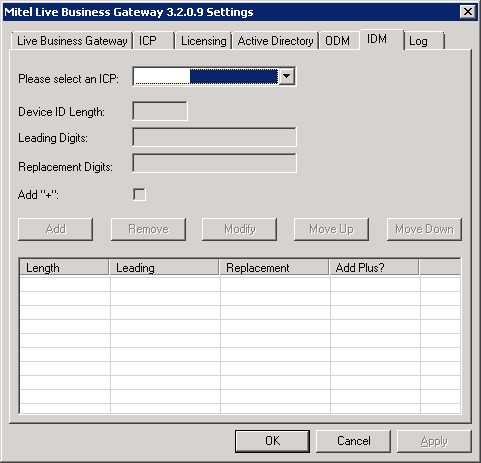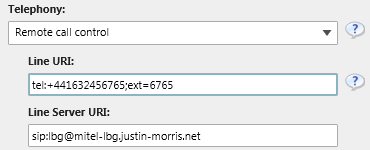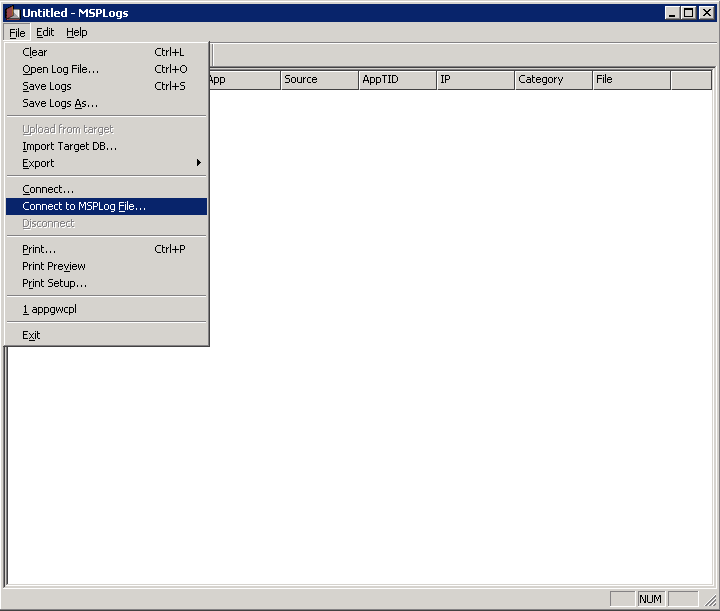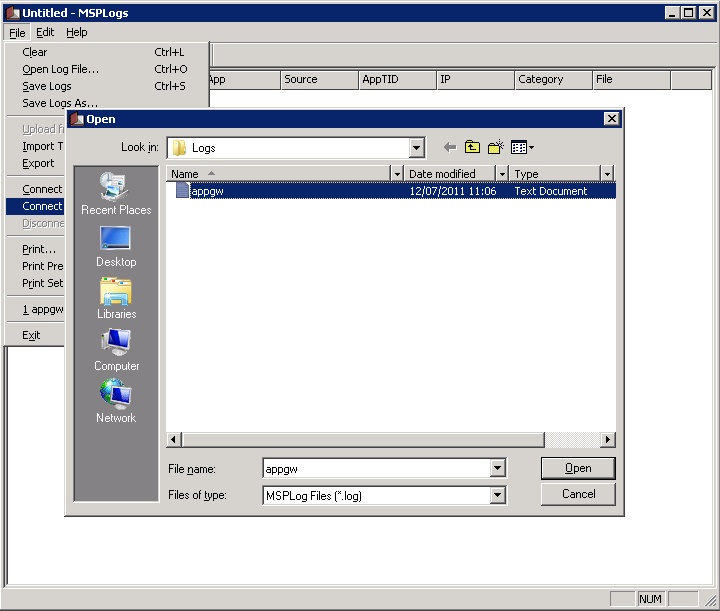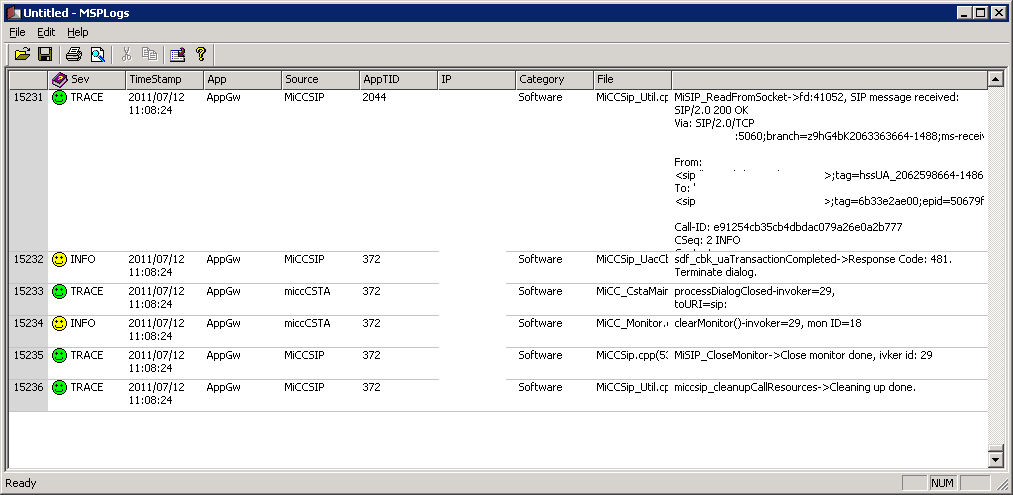Remote Call Control on Lync is still a bit of a dark area. Everything in the server product remains in terms of configuring RCC, but getting it going is a bit of a different story. There is very little PBX vendor advice around regarding support of RCC in Lync with their PBXs (although Cisco updated their interoperability statement recently).
Plus there are some shortcomings on the client side that will make or break your RCC deployment. One of the biggest pain points is the complete lack of any video capability when Remote Call Control is configured. This will cause dramas for lots of organisations looking to leverage the desktop video capabilities in Lync. More on this from Jason Sloan.
I’m going to dive straight into the thick of it here and concentrate on getting RCC working with a Mitel 3300 ICP PBX and what vendor specific things you need to do in Lync. I will touch on the PowerShell cmdlets to get RCC going in Lync, but for more generic details on how RCC is configured in Lync, check out these other blog posts.
Infrastructure Requirements
At a high level, here are the basic bits and pieces you’ll need to get this running.
- Active Directory.
- A functioning Lync Server 2010 Environment consisting of at least one Standard Edition Server or an Enterprise Edition Front End Pool and Lync clients.
- A Mitel 3300 ICP (IP Communications Platform) and Mitel handsets.
- A Mitel Live Business Gateway.
When approaching this kind of integration, you should have an engineer on hand familiar with the Mitel PBX so they can configure the 3300 ICP to work with the LBG and outbound/inbound digit modification on the LBG.
Configuring the Mitel Live Business Gateway
Now let’s take a look at the somewhat tricky part – configuring the LBG. Here’s where you’ll want to have your Mitel man at the ready to give you a hand, mainly in the configuration of the ICP side of things.
Firstly, open up Mitel Business Gateway from Control Panel. This tab will display the IP address of the machine and the SIP port the LBG will use. Unless you have a strict business requirement to encrypt internal communications, don’t select TLS (this is a big headache, involves lots of stress with certificate, something I’ll cover in another post).
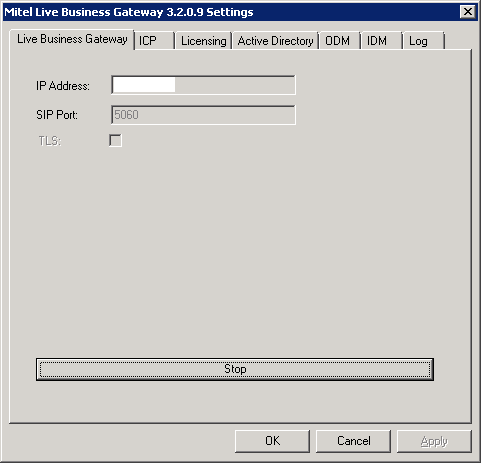
Next, click the ICP tab. Here’s where you specify the Mitel 3300 PBX nodes (aka ICPs) that the LBG will talk to.
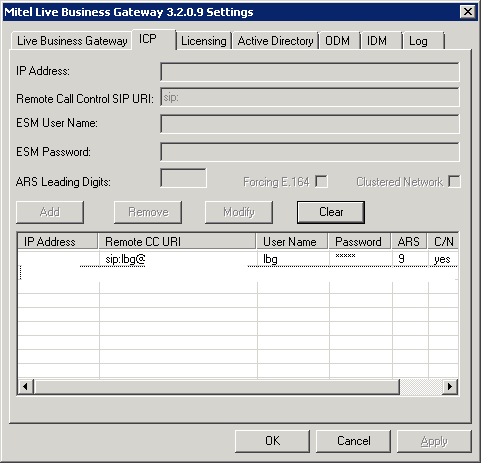
Specify the IP address of the ICP and the Remote CC URI (this is what will become your Line Server URI in Lync – should be something like lbg@hostname.domain.com) to use. Next, specify the username and password to connect to the Mitel 3300 and hit Add.
Next click the Licensing tab. Here you need to put in your Service Link ID from Mitel to license your users for RCC using the LBG.
Now click the Active Directory tab. You need to configure the LBG to talk to AD so it can check if users are setup with phone numbers that they are attempting to remotely control with Lync.
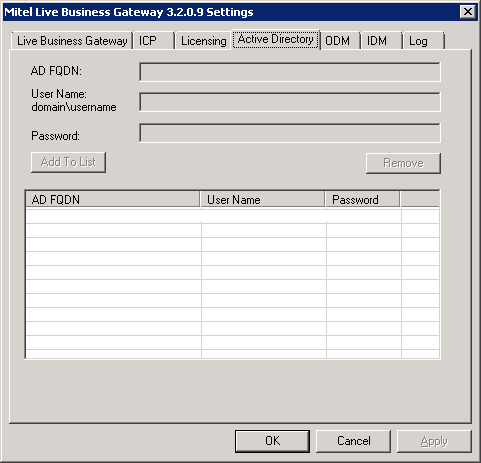
Specify the FQDN of a domain controller, then the username you want to use to query AD and the password and click Add To List. You can add additional DCs for redundancy.
Under the ODM and IDM tabs, you can configure how numbers are modified on outbound and inbound calls (so you can normalise incoming numbers from, for example only 4 digit extensions to full E.164 so they match to AD user accounts).
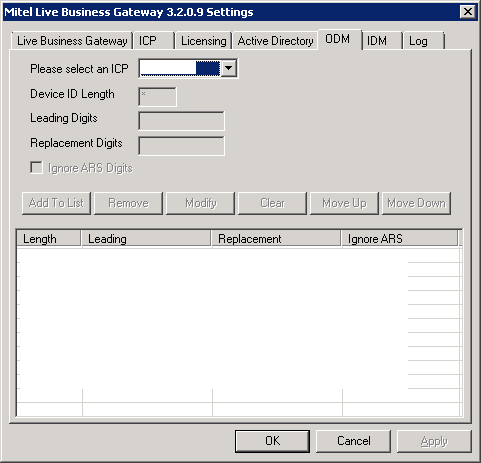
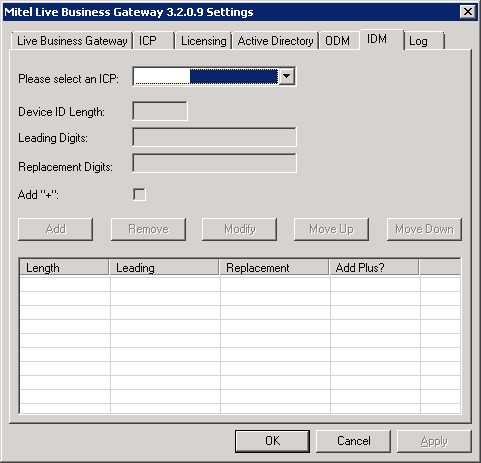
Finally, on the Log tab, you can setup the log level that will be captured for diagnosis purposes.
Once you’re all done, return to the Live Business Gateway tab and click the button at the button labelled Start.
Configure Lync Server for Remote Call Control
As I mentioned above, configuring the Lync server infrastructure for RCC is a bit different from previous versions. Everything is done in Powershell now, so those familiar with Routing and Authorised Hosts tabs in the OCS 2007 R2 GUI will need to pay attention here.
Setting up routes and trusted applications
To configure remote call control with Mitel, the following Powershell cmdlets will be run using Lync Server Management Shell on the Lync Front End server. Replace server FQDNs and IP addresses with your own.
- Create a new Trusted Application Pool for the Mitel LBG.
New-CsTrustedApplicationPool -Identity mitel-lbg.justin-morris.net -Registrar lyncfe.justin-morris.net -Site 1 -TreatAsAuthenticated $true -ThrottleAsServer $true -RequiresReplication $false
- Create a new Trusted Application which is bound to the Application Pool created in the previous step.
New-CsTrustedApplication -ApplicationId RCC -TrustedApplicationPoolFqdn mitel-lbg.justin-morris.net -Port 5060 –EnableTcp
- Create a variable called $tcpRoute that defines the static route to the IP address of the Mitel LBG when the Server URI is matched.
$tcpRoute = New-CsStaticRoute -TCPRoute -Destination 10.1.10.50 -Port 5060 -MatchUri mitel-lbg.justin-morris.net
- Configure the Lync Static Routing Configuration with the new route specified in the previous step.
Set-CsStaticRoutingConfiguration -Route @{Add=$tcpRoute}
- Enable the modified Lync Server Topology.
Enable-CsTopology
- The topology will then need to be exported to XML and a manual workaround applied specific to integration with Mitel. Note that this is NOT RECOMMENDED by Microsoft to EVER manually modify the topology document, but it is required to get RCC working with Mitel in Lync. Test this in an isolated environment before making changes to your production environment.
Run the following command to export the topology to XML:
Get-CsTopology -AsXml | Out-File c:\rcc.xml
- Open the rcc.xml document and find the line that refers to the Mitel LBG e.g.
<Cluster Fqdn=”mitel-lbg.justin-morris.net” RequiresReplication=”false” RequiresSetup=”true”>
<ClusterId SiteId=”1″ Number=”3″ /> <Machine OrdinalInCluster=”1″ Fqdn=”mitel-lbg.justin-morris.net”>
<NetInterface InterfaceSide=”Primary” InterfaceNumber=”1″ IPAddress=”0.0.0.0” />
</Machine> </Cluster>
- Modify the IPAddress field from 0.0.0.0 to the actual IP address of the Mitel LBG e.g. 10.1.10.50.
- Save the file and exit.
- Next, publish the modified Lync Server Topology to the CMS.
Publish-CsTopology -FileName c:\rcc.xml
User Configuration
For each user you want to setup for RCC, go into their account details in the Lync Server Control Panel. From the Telephony drop-down menu, select Remote Call Control.
Configure them with a LineURI that looks like this:
tel:+441632456765;ext=6765
And a Line Server URI that looks like this:
sip:lbg@mitel-lbg.justin-morris.net
So in the GUI, it should look like this once configured:
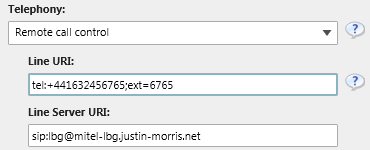
Once you’ve filled this in, hit Commit.
Additionally, each user needs to have the extension field (e.g. 6765) somewhere in their AD account (in a Telephone field for example) so the Mitel LBG can see that the users is setup for that phone number.
Configuring each Lync Front End Server to listen on Port 5060
Finally, we need to configure our Lync Front End Server to listen on port 5060 for SIP TCP so it can receive traffic from the Mitel LBG. We do this by running the following cmdlet from Lync Server Management Shell:
Set-CsRegistrar “Registrar:lyncfe.justin-morris.net” -SipServerTcpPort 5060
Hat tip to Tom Pacyk’s blog post for this one (again, the guy comes up with the goods).
Troubleshooting connectivity on the LBG
If RCC doesn’t work straight off the bat for you, you can troubleshoot connectivity by opening the Log Viewer application on the LBG. Navigate to C:\Program Files (x86)\Mitel Networks\Live Business Gateway\Tools and open MSPlogs.exe
First, click File then click Connect to MSPLog File…
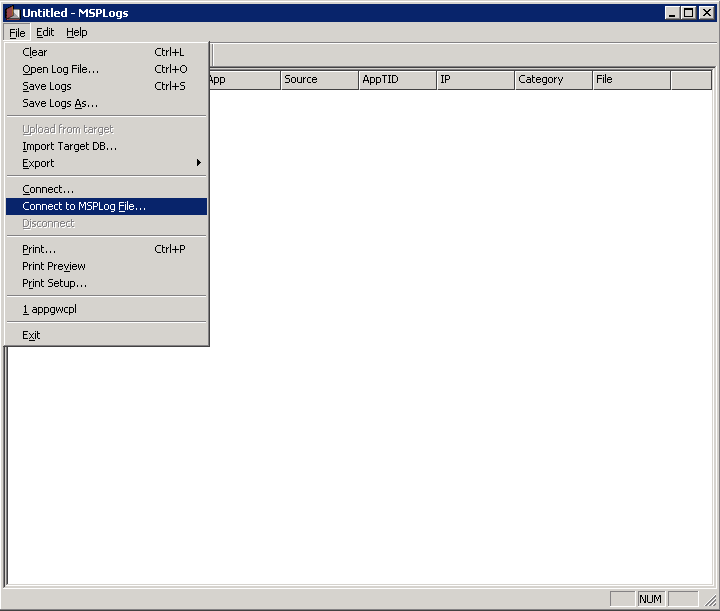
Next, navigate to the Logs directory under …\Mitel Networks\Live Business Gateway\Logs and select appgw.log and click Open.
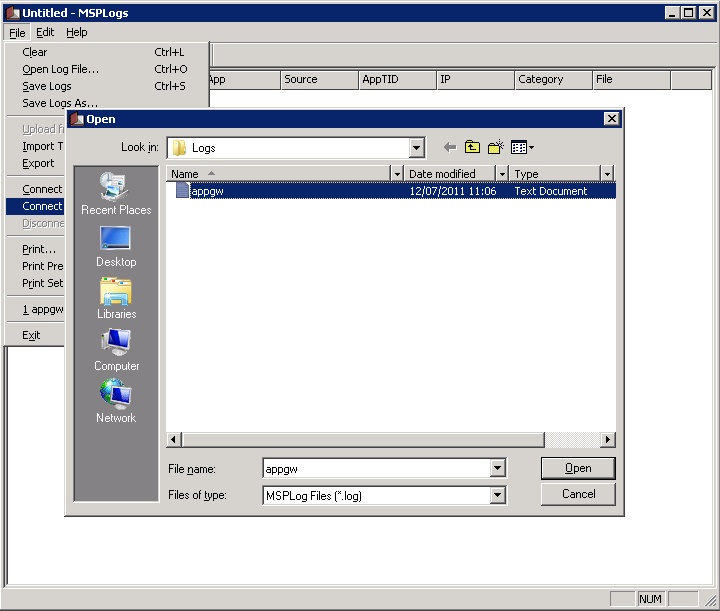
All logs of connections to the LBG are now available for viewing. Interpreting what they mean is a topic for a whole other blog post. 🙂
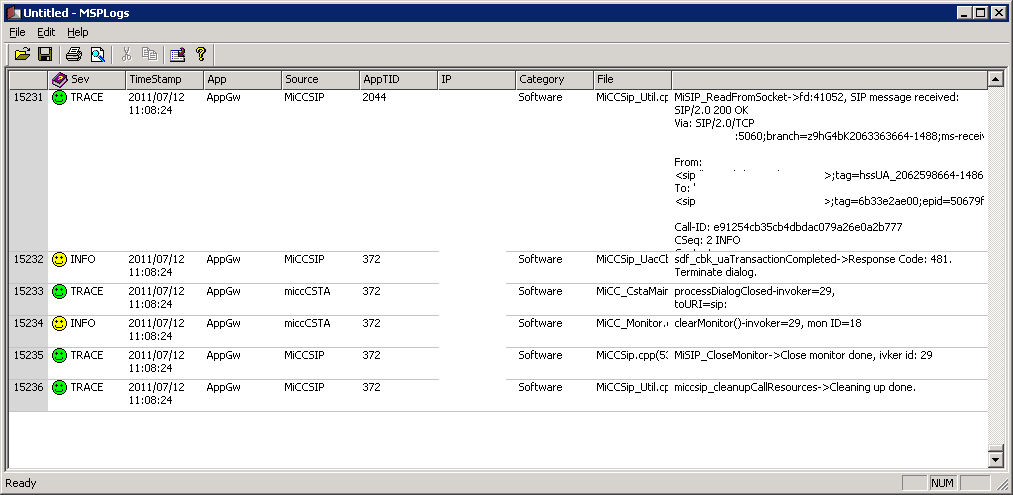
Conclusion
Obviously this is a pretty full-on piece of integration, and this goes into a bit of detail but doesn’t cover everything. You’ll see less and less support of RCC these days and not as many people deploying it, but hopefully this helps those of you out there still wanting to get RCC going with your Mitel 3300 and Lync Server 2010.