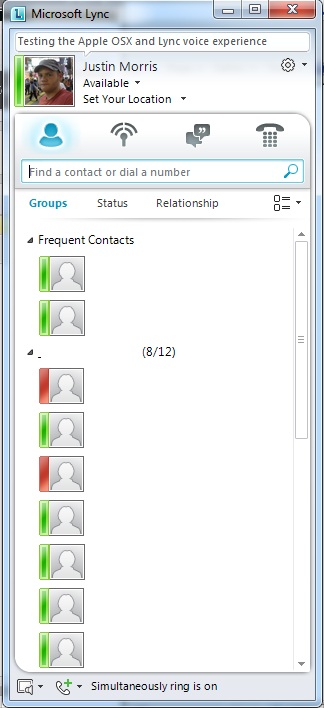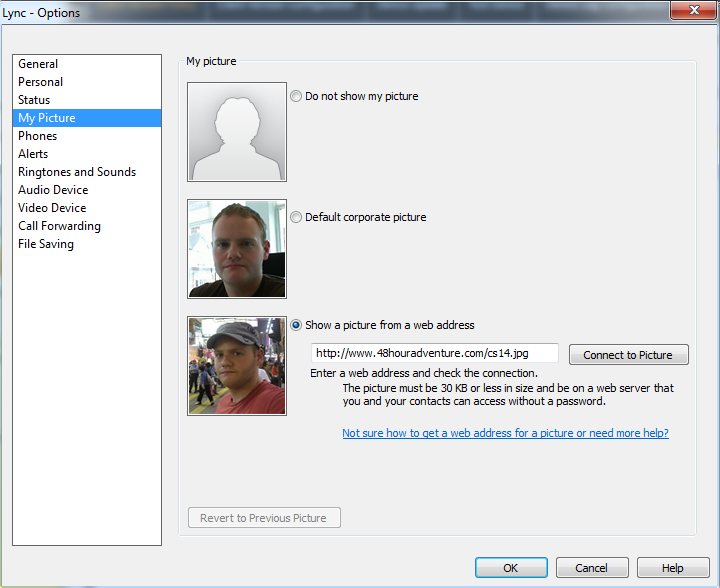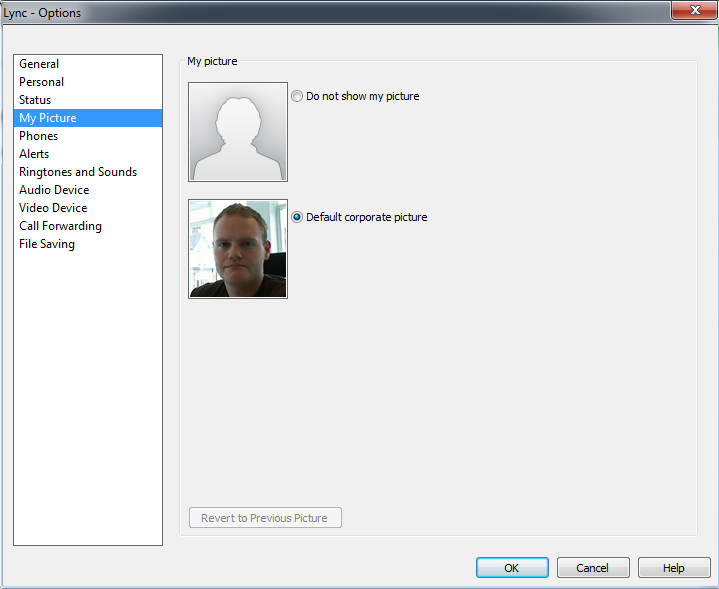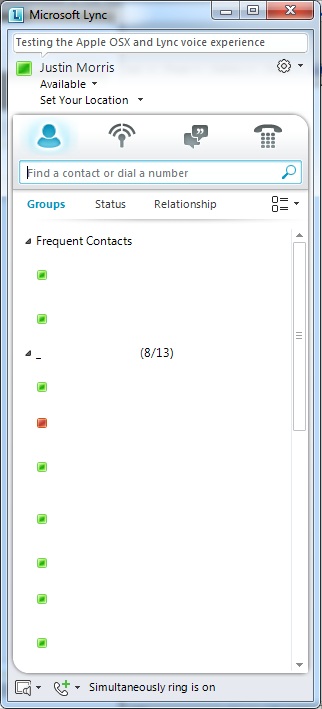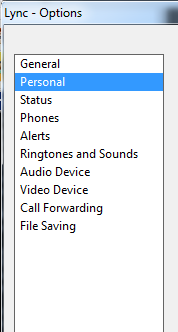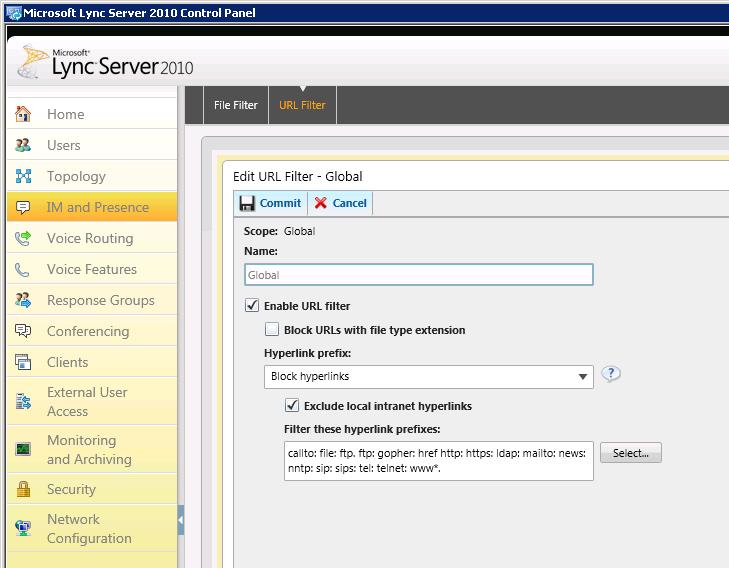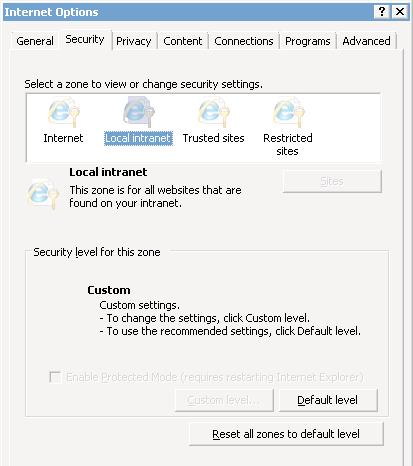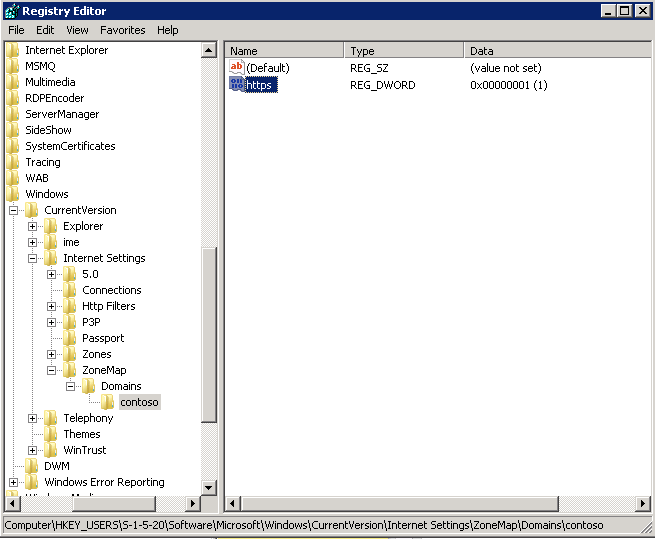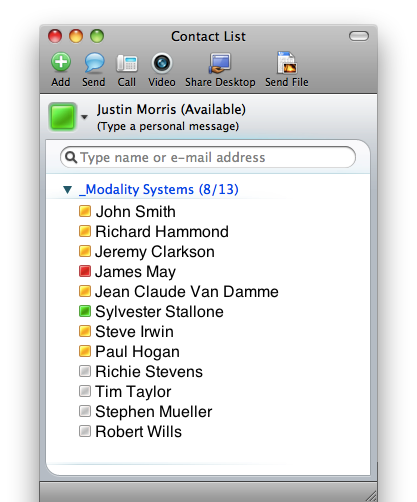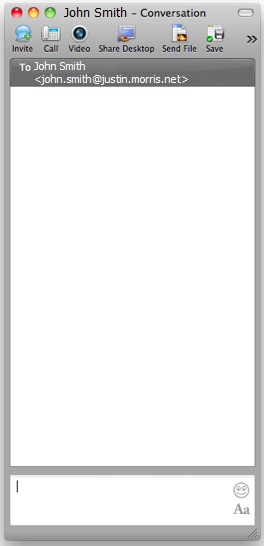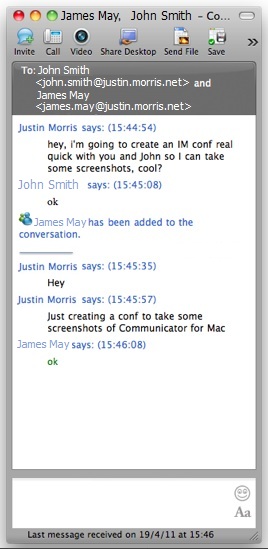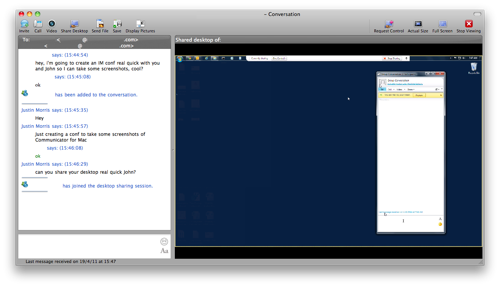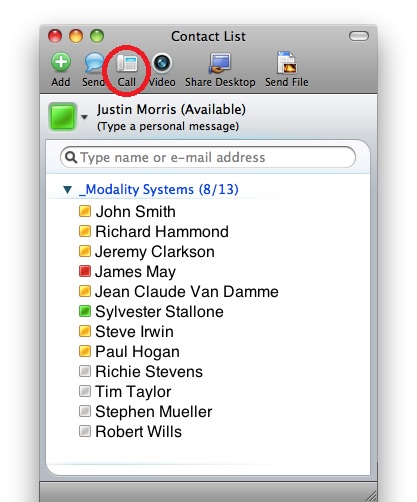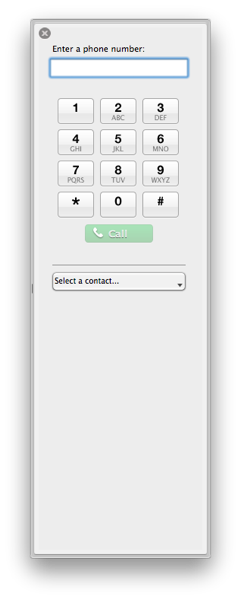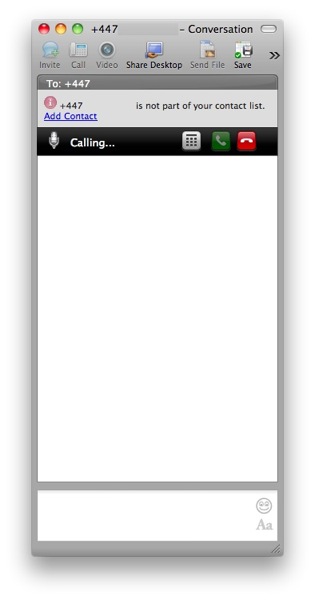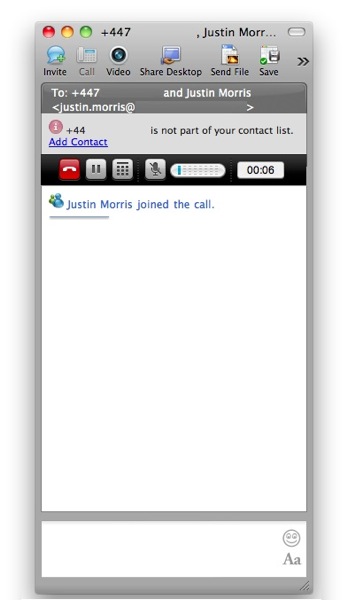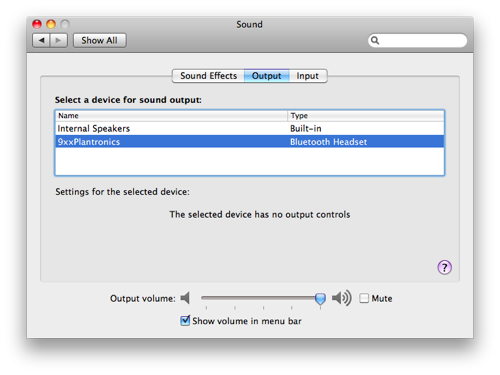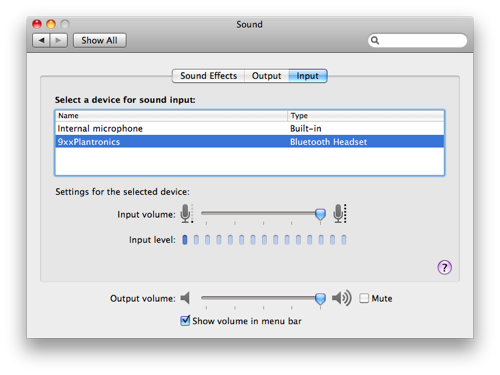- What’s your technical background?
I started out working the helpdesk (didn’t everyone?) of the engineering department while going to school. I actually had fully planned on working mostly with web design and development, but in the end I couldn’t spend all day looking at code. I did internships for a few years at Motorola before landing a full time gig there as a Windows System Administrator where I got my first taste of Exchange and LCS. Shortly after that I got into consulting for Microsoft UC products and I think I’d have a very tough time ever going back to a regular job at this point.
- What organisation do you work for and what’s your position?
The company I’ve been at for almost 2 years now is called ExtraTeam (www.extrateam.com). My role there is Principal Systems Architect and I spend my days working mostly with Lync or Exchange projects.
- What first made you get into UC and specialising in Lync?
I’ve always been fascinated with the different ways people connect. Growing up my friends and I were big users of AOL IM and then moved on to using Skype pretty heavily when it first came out. When I took a new job in Portland, OR I started doing more and more with collaboration right around the time the OCS 2007 Beta came out. I was blown away with how cool it was and have been working with it ever since.
- What’s your favourite thing about Lync?
The Enterprise Voice features are huge for me since I do a lot of work remotely and am always moving to different spots. So having my phone number follow me around without any special set up on my end is a big advantage.
- If you could think of one feature you’d like included in the next version of Lync, what would it be?
I’d like to see more attention given to the Mac client. It’s in a pretty sorry state today compared to what’s available for the PC. We’re seeing lots of businesses using Macs more and more in the workplace, but it’s really tough to give those users a great experience with the current client.
- What do you feel is your area of expertise, where you’d consider yourself a bit of a rockstar?
I think our company is unique in that while we have a Microsoft practice with a bunch of MCMs we also have a fantastic Cisco practice filled with CCIE voice experts. So I’ve been able to learn more about Cisco UC than I ever expected, but I think that has translated to doing great Microsoft and Cisco UC integrations for customers. We’ve got some fancy tricks that I don’t think too many people are doing.
- Tell me about your blog. When did you start it and what direction has it taken?
I believe it shifted into its current focus on technology around the time I moved out to Portland, OR from Chicago so that would have been early in 2007. It’s had a few lives already – originally it was just a personal blog and I think for awhile I was using it document all my concert adventures. It turns out people are generally more interested in fixing these cryptic Microsoft errors on their screen than reading about someone’s 25th Pearl Jam show so I’ve been running with the technology theme since then.
- Lastly on a bit more of a personal note, where are you from and what do you think makes your city great?
I’ve been a little bit of all over so far, but right now I’m living smack in the middle of San Francisco, CA. It’s a fun town and there is definitely no shortage of things to do. Prior to that I lived in Portland for 2 years, but I actually grew up in the Chicago suburbs and went to school at Purdue (Boiler Up!) in the cornfields of Indiana.
Many thanks for the contribution Tom! Really great to hear about your background and how you got into UC.
You can read Tom’s blog at www.confusedamused.com and find him on twitter at @tompacyk
 After being a rather prolific blogger, running
After being a rather prolific blogger, running