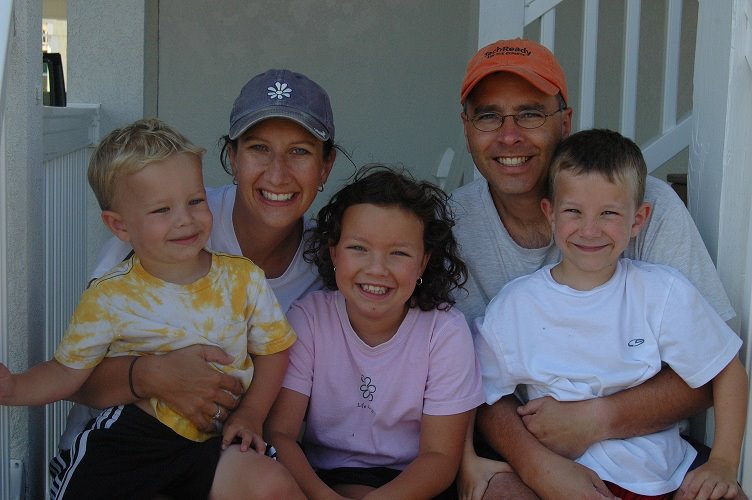This week I’m interviewing one of the legends of the Microsoft UC community, Tom Laciano of Microsoft.
His blog has been a resource I’ve called on time and time again over the years to help me out with a sticky problem or explain something. He’s always provided great LCS/OCS/Lync technical content for as long as I’ve been playing with the product since the LCS 2005 days.
I had the pleasure of meeting Tom at Wave 14 Airlift in Seattle last year and thought it was time I pulled him aside and asked him some questions about his UC career.
- What’s your technical background? How did you end up where you are today?
My father worked at IBM which influenced me and my brother and sister. The Commodore 64 was the first family computer and then various IBM PC’s. I recall taking a BASIC class at the community college and my Dad even quizzed me at one time to add numbers in Hex. I chose Business Administration in College and thanks to a roommate and my wife then girlfriend I put my resume in for Microsoft starting with DOS 5.x and Windows 3.1 support. I moved over to the Messaging team when Exchange 4.0 was in beta, a short stint in training and back to support when LCS 2003 was first released. I moved to the Product Group working with key customers facing unique deployments or significant challenges and just recently moved to a new team I’ll describe in the next question.
- Can you tell us what part of Microsoft you work for and what your position entails?
I am now in the Office 365 group with Lync Online in the dedicated space as an Operations Manager. The role is very much a Project Management skillset. My current role is working with existing customers who want to deploy the Enterprise Voice feature set with either a SIP Trunk or On-Premise SBC. While I have a technical background in the product which can help with customer dialogs, I am the person who is responsible for managing the project towards completion.
- What first made you get into UC and specialising in Lync?
It was a bit of luck as when I moved back to support from training, I moved to the Windows Networking team. My first day on the team was a morale event cookout and the guy who was returning from beta was in desperate need of folks he could train on this new product. I mentioned being new with no real work load yet and it sounded like another “verb” application as Exchange Conferencing was, so how hard could that be? J
- What’s your favourite thing about Lync?
As a remote worker I have two things. First is the integration of presence in websites and Office which helps me maintain a really small contact list. The second thing I like is how easy it is to join a meeting and have video and shared content.
- What was the most challenging LCS/OCS/Lync problem you ever solved?
I will choose one of the earliest calls I took because it really helped me gain an expertise. I helped the IT Admin for one of the State Supreme Courts setting up LCS 2003 with TLS so the judge could have a secure wireless dialog with his team. The woman I assisted was sharp and patient and through that issue I learned firsthand that documentation can be a great start, but the truth is in the actual behavior of the product.
- If you could think of one feature you’d like included in the next version of Lync, what would it be?
Having worked with customers in this area for some time I would have to say having Group Chat becoming a first class experience.
- What do you feel is your area of expertise, where you’d consider yourself a bit of a rockstar?
I still believe I possess significant knowledge in the area of certificates for the product.
- Your blog is known for being a insightful, consistent resource across the entire lifespan of the LCS/OCS/Lync product. When did you start it and what direction has it taken?
I started in 2004 and other than just the subsequent versions of the product, I would say the one change has been the inclusion of a few off-topic posts. I still find this one hilarious
- Whereabouts in the USA are you from and what do you think makes your hometown/city great?
I am from Concord, NC. The Tourism folks would love for me to say Lowe’s Motor Speedway or Concord Mills Mall but I like the older part of the town with its small shops and restaurants. While this is in Charlotte and not Concord, my favorite BBQ restaurant is Old Hickory House BBQ on N. Tryon Street. They have an antique telephone switchboard in the front of the restaurant which I find funny given my work with the next generation of voice technology.
- When you’re not dishing out quality technical know-how, what do you do on weekends for fun?
My wife and I have 4 kids so most of our time involves coaching their sports and this summer was my first year having “ownership” of her Mom’s garden. Turns out you don’t buy 2 flats of tomato plants or squash and certainly 1 hot pepper plant and not 10 is enough. This meant that this was the first year I learned how to can tomatoes.Also, I met my wife in college as she helped start the Women’s Club Soccer team and I was their first coach. This was our first year back playing adult co-ed soccer in about 7 years. I play both goalie and defense, she plays mid-field and forward.